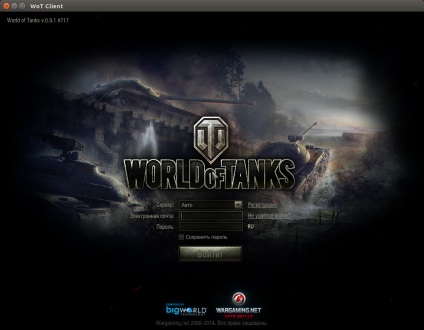Запустіть Windows Update додатків
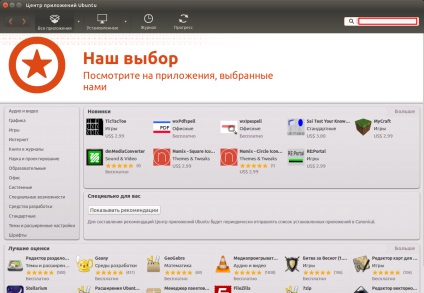
Наберіть в пошуковому рядку playonlinux і натисніть встановити
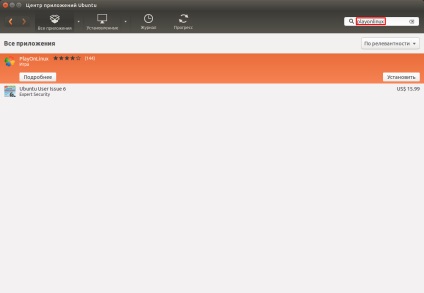
Введіть свій пароль
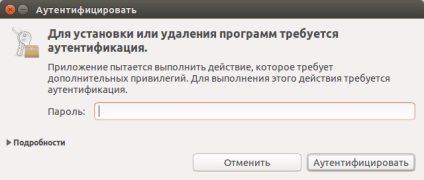
Після установки в панелі Unity з'явиться ось такий значок PlayOnLinux
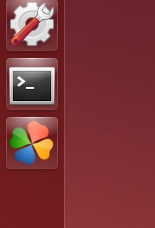
У пошуковому рядку пишемо «World of Tanks». Натискаємо встановити.
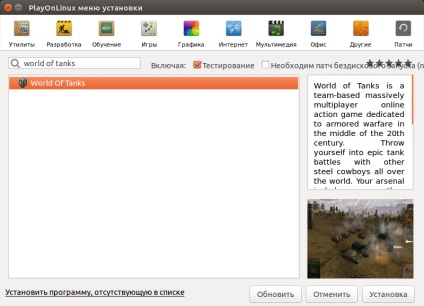
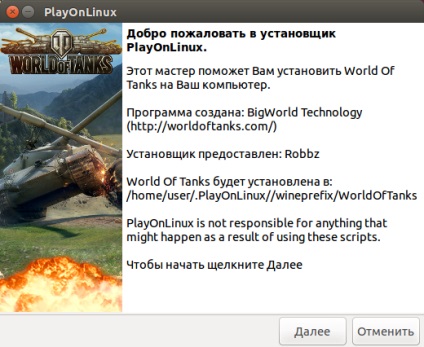
Чекаємо коли DirectX встановиться
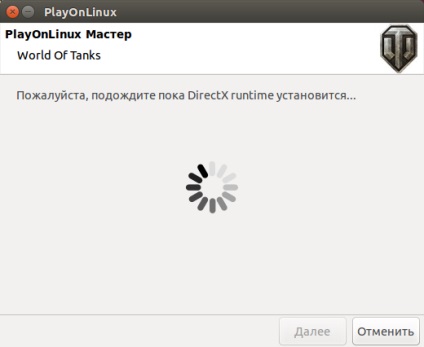
Вибираємо мову. У нашому випадку - Russian
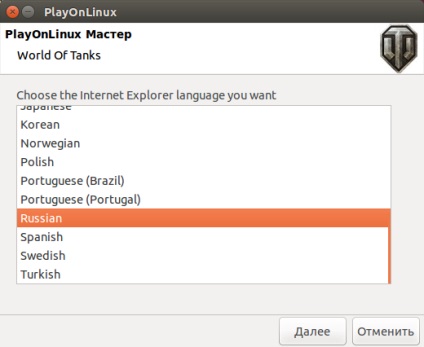
Необхідно встановити Internet Explorer. Ставимо Крижик «Поки не хочу брати участь у цій програмі»
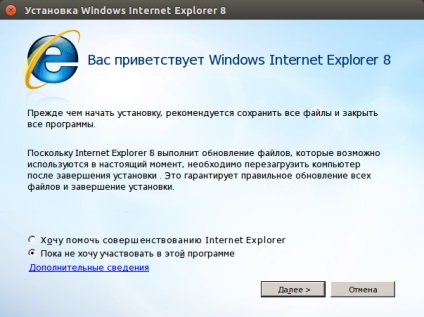
Прийміть ліцензійну угоду
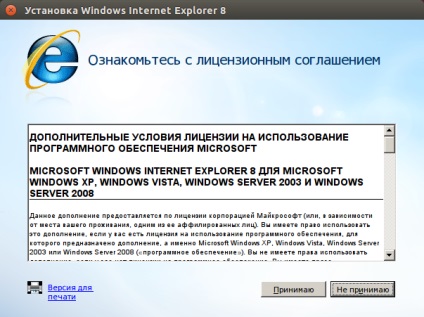
Оновлення не встановлюйте. Натисніть далі.
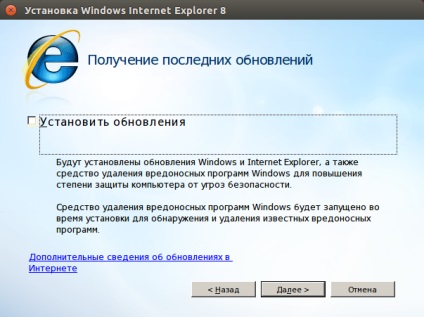
Ось тут не знаю чи потрібно перезавантажувати чи ні. Загалом натисніть що-небудь.
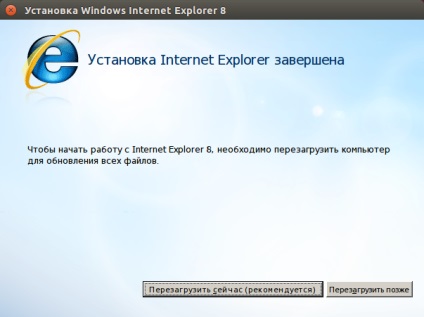
Виберіть сервер, на якому будете грати і натисніть далі.
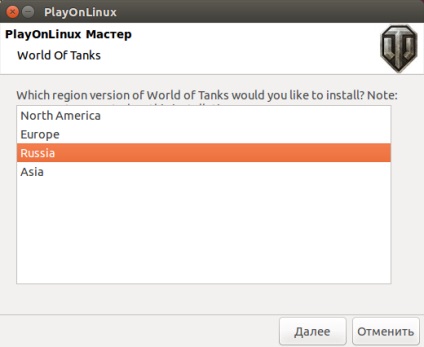
Тут говориться що потрібно зняти галочку «Використовувати торренти»
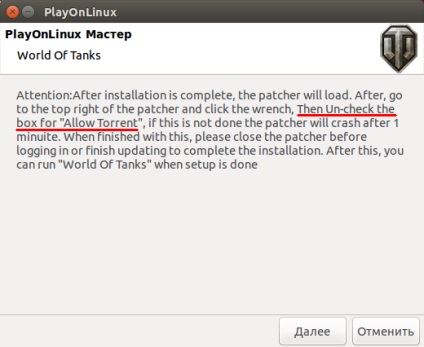
Запускається установка «World of Tanks». Натискаємо далі.
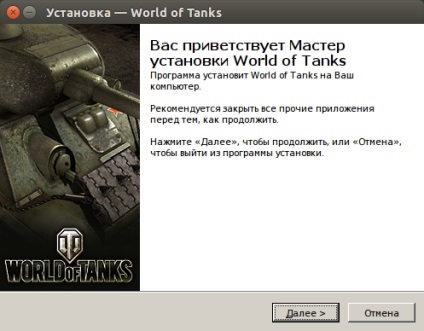
Папка за замовчуванням. Натискаємо далі.
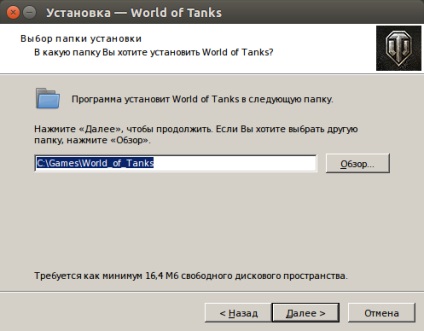
Галочка створити ярлик залишається. Натискаємо далі.
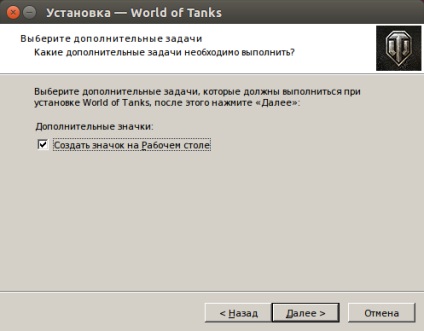
Встановлюємо «World of Tanks». Натискаємо встановити.
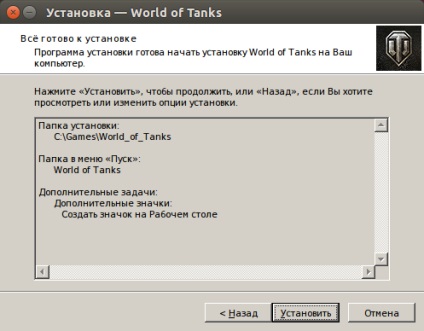
Натискаємо на гайковий ключ.
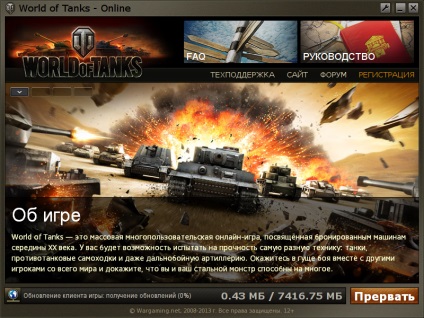
Знімаємо галочку «Дозволити використовувати торрент»
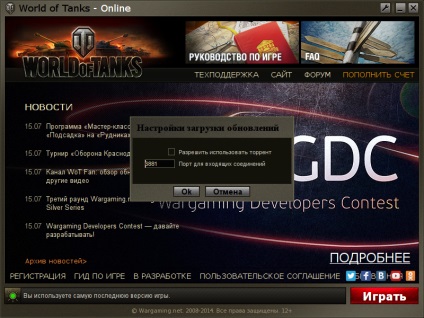
Після скачування з'явиться активна кнопка грати.
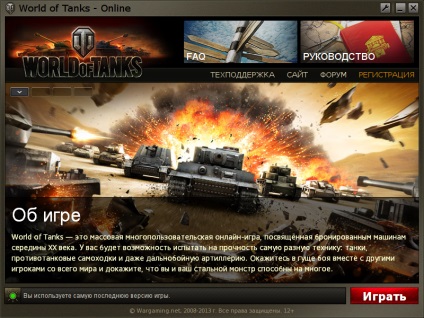
Закриваємо «World of Tanks», щоб PlayOnLinux міг коректно завершити установку.
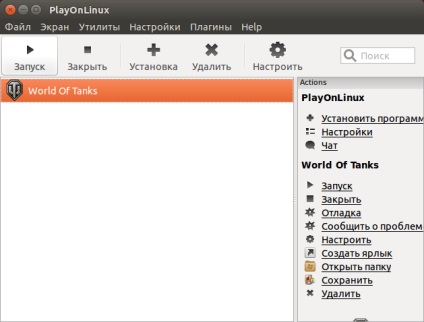
Вводимо свою пошту і пароль.